Google Business Profile Checklist & Audit Template
Use this Google Business Profile checklist and GBP audit template to improve local rankings, traffic, and lead generation for your business.

I’ve used this exact template to get some massive SEO wins for local businesses…
And it’s SUPER easy to use.
To make advanced optimizations, get access to the GMB Audit Template & Optimization Checklist via Google Drive.
The Google My Business Checklist
Use this Google My Business checklist as a step-by-step process to audit and optimize your business listing:
- Identify local competitors
- Audit the competition
- Proximity audit
- Listing title
- Optimize GMB categories
- Website links
- LocalBusiness markup
- Google reviews
- 3rd party reviews
- Social profiles
- CRO audit
- Listing verification
- Additional checklist items
1. Identify local competitors
Before even creating a Google My Business Listing, it’s important to understand what’s working for competitors.
Identifying local competitors can be done with a simple search.
Pro Tip: Use this keyword research guide and template to discover competitor keyword rankings, identify keyword opportunities, and generate ideas for new content.
Use BrightLocal’s SERP Checker tool to replicate a local search for your target keyword and location. For this example we’ll use plumber phoenix as our target keyword and Phoenix, AZ as the search location.
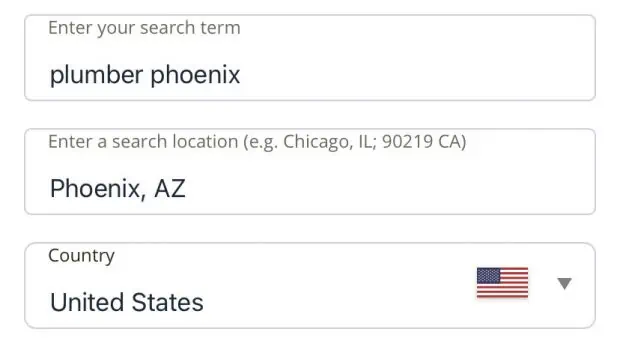
View page #1 results of Google to find your top 3 competitors for customers searching in one location.

The closer a searcher is to a GMB Listing, the more likely it is to show. This is because proximity is one of the biggest local ranking factors. Because of this, search results are extremely likely to vary for different search location settings.
Pro Tip: In many niches, customers won’t be searching from the large metro area. Instead, they’ll be searching from surrounding residential neighborhoods (especially in the home services niche).
Whether you choose to use BrightLocal’s tool or not, you can find your search location at the very bottom of the screen.

Also, you’ll find related keywords here that can be helpful to include in your overall keyword strategy.

Pro Tip: Use BrightLocal’s SERP Checker Tool to customize location settings to get accurate SERP results from any locality.
Now that we’ve established the competition for our target search location, we’re ready to move on to the next step.
2. Audit the competition
For this next part, we’ll be using the Google My Business Audit Template…
Add the target keyword and location as we found in the previous step. Then, enter each competitor’s name as it appears on the profile.

3. Proximity audit
One of the biggest ranking factors in local search is proximity. This means that users who have location settings (mobile device) or are physically located (desktop / IP) that match a location’s address are more likely to see it.
This means that your business should be physically located (or near) the location or service area that it’s targeting.
Let’s look at our competitors…

Notice how they all have the target location, Phoenix, AZ, on their listing. This means that they are physically located there (or verified their service area business there).
Taking a closer look, we see that Competitor #1 has a physical location in the target locality…

Given this information, let’s mark it accordingly in the Google My Business audit template…

If you’re just setting up your listing or considering opening a new location, these insights can be super helpful for understanding where your business should be located.
Pro Tip: If you’re a service area or hybrid business, you can add Google My Business service areas to your profile.
Additionally, it functions as a quality check. If all top ranking competitors share a physical location in the target locality, you know that your business should also be physically located nearby. For example, if you’re wanting to target Phoenix, Arizona, but have a single office that is physically located in Tucson (112 miles away), you’re probably going to want to rethink your strategy.
Pro Tip: If you’ve found this checklist & audit template helpful, I have a private template and a step-by-step GMB Framework to improve rankings in local search.
4. Listing title
For this next step, we’re just auditing whether keywords or the target location are in the listing title.
In this example, our first competitor has almost every keyword imaginable.

Here’s how it looks in the audit template.

Here’s why it’s extremely important…

In one of the biggest local SEO rankings studies, Moz found that one of the biggest ranking factors are Google My Business signals (this includes the listing title).
However, Google’s Guidelines state that you must use your business’s real name without any legal suffixes or keyword modifiers.
Pro Tip: Although it’s a ranking signal, it’s one of the most common reasons for GMB suspensions. If you notice competitors are adding keywords to their GMB titles, you can report them by suggesting an edit to their listing. As a result, this will revert their business name, and remove any rankings boosts they may have been receiving.
As a result, your listing title should be your business’s real-world name.
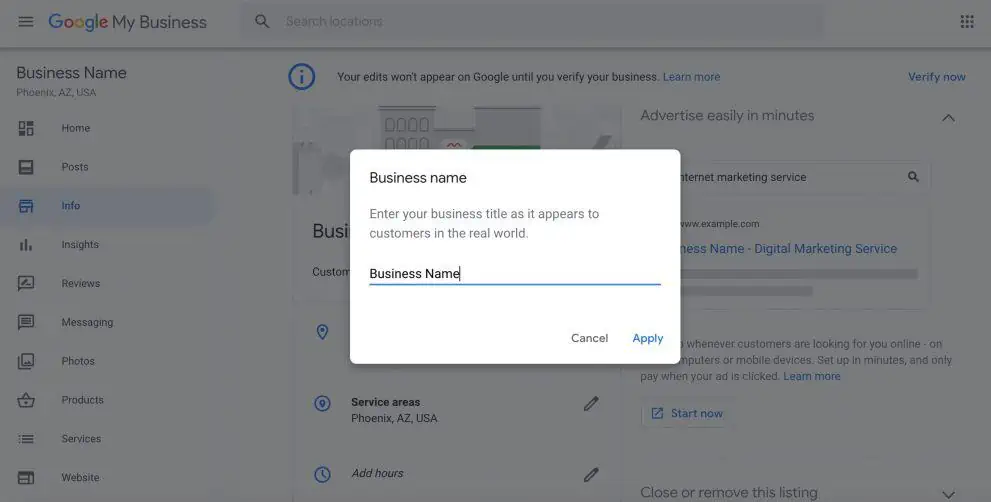
Referencing the audit template, competitors using keywords and/or location modifiers in their listing title should be reported which can increase the visibility of your own listing.
5. Optimize GMB Categories
Primary and secondary Google My Business categories also have a high impact on rankings.
Now, we’re ready to do a primary and secondary category audit. Head over to Google Maps, and find the competitor’s listing.

Copy the competitor’s primary category, and enter the data into the GMB audit template.
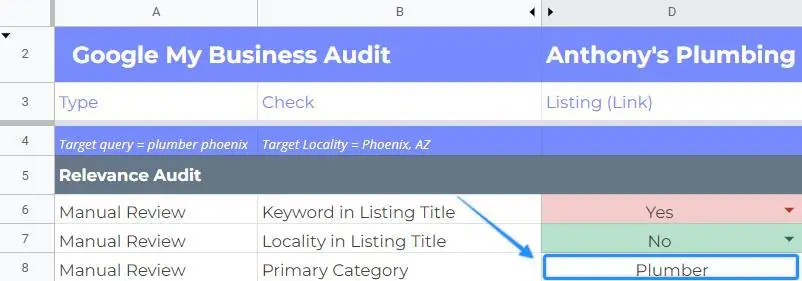
Next, find any additional business categories.
Pro Tip: You can use the Phantom Google Chrome Extension to find primary and secondary business categories for any business profile in Google Search & Maps. If you’re having trouble choosing categories, use this Google My Business categories list to find relevant categories for your business.
In this case, our primary competitor doesn’t have any additional categories listed, which is common for plumbing companies.
Once completed for all competitors, review the common denominators for primary and secondary categories between competitors. Then, use it to inform your own strategy.
6. Website links
Next, let’s add the competitor’s website link.
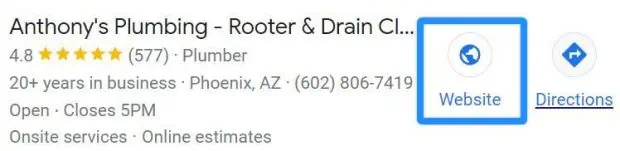
Just copy and paste the URL from the listing and it into the audit template.

Pro Tip: The website linked to from your profiles should also be relevant to the business categories, target keyword(s), and location. Use these local landing page examples and checklist to optimize your web page and improve your visibility in search
It’s also important that your own website has a valid SSL certificate (using the https:// protocol) – this is also another important ranking signal.
Pro Tip: Adding UTM parameters with Google’s URL Campaign Builder can help you track website traffic coming from local listings.
Depending on the category of listing, there a few different options:
- Website – the standard “Website” button of any Google My Business.
- Appointment – sends customers to a form or booking page for service-based businesses.
- Menu – restaurants have menu links to direct users to their website menu.
Additional website links should be added where applicable. However, auditing competitor appointment links isn’t going to be as big of a priority.
7. LocalBusiness Markup
Another way to improve ranking signals is through Local Schema Markup.
Copy & paste each website URL into the Schema Validator to determine if the page has LocalBusiness Markup.

If the page has Schema Markup, enter Yes in the template.
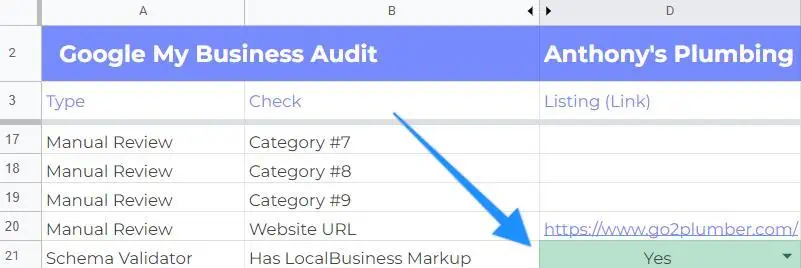
Pro Tip: Use this Local Schema Markup template to better understand schema and create your own markup using the template.
8. Google Reviews
Google Reviews are one of the biggest ranking factors in Google’s Local 3-Pack, making them essential to any Local SEO Strategy. This includes the number of reviews and the star rating.
First, let’s add the total review count of the top competitor.

Then, just add the star rating and total review count to the template for each competitor.

This will provide a baseline for the number of reviews needed to rank in Local 3-Pack for your target keyword and location.
Once completed for each competitor, you’ll see something like this…

🟢Indicates the max value
🟡Indicates the median value
🔴Indicates the min value
The sheet will also detail the averages in the furthest column G of the sheet. This information can be used to better understand the level of competition, and set a baseline for the number of reviews and approximate star rating needed to be competitive and rank.
Note: You can quickly generate a Google My Business URL or Google review link to easily share with customers.
There are several platforms that automate this process like BrightLocal and Podium, which make it possible to send review emails to customers after they complete a purchase. In addition to generating reviews, you’ll also want to respond to reviews on a frequent basis and remove negative Google reviews when possible.
Pro Tip: You can use this guide to generate more Google reviews for your business.
It’s also important to note that maintaining a high star rating can help improve your conversion rates and boost your visibility in local search. You can calculate how many reviews you need to boost your review rating.
9. 3rd party reviews
Google also features 3rd party reviews from other sites on profiles, and also uses them as a ranking signal.
To find these, just perform a branded search for each competitor to find their branded SERP and Reviews from the web feature on their Google Business Profile.

If the competitor has this feature, enter Yes in the Google My Business Audit template.

In addition to generating reviews, you’ll also want to respond to reviews on a frequent basis and remove negative Google reviews when possible.
10. Social Profiles
In addition to reviews, Google also uses various social signals as ranking factors. To be competitive, you’ll want to make sure that search engines have a strong understanding of your business and its social media profiles.
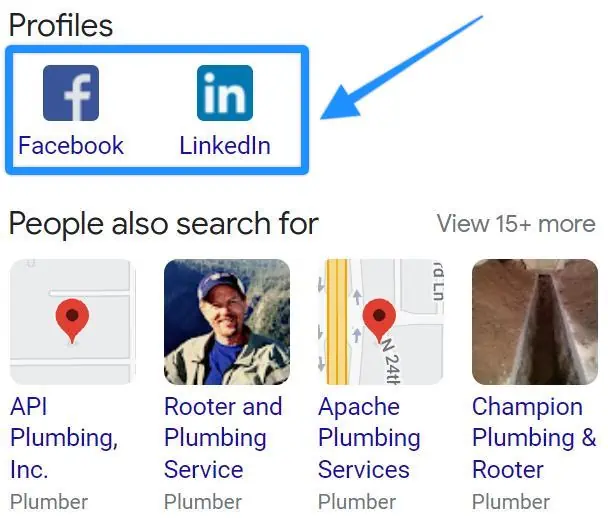
If the competitor has this feature, enter Yes into the audit template.
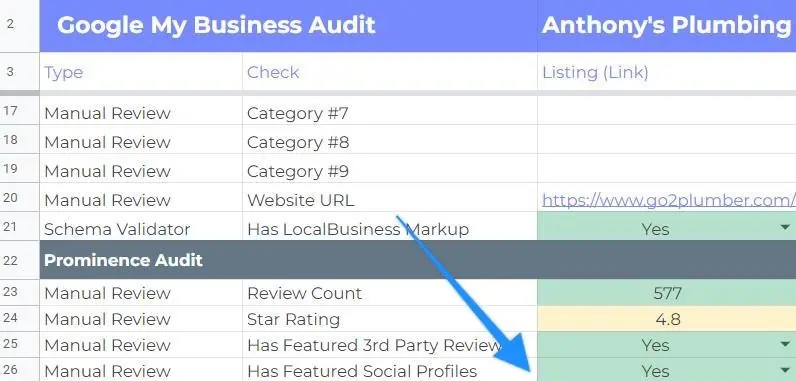
Pro Tip: This feature cannot be directly controlled, however, this guide details the steps to add social media profiles to Google My Business. This portion of the audit may also be used to inform social media marketing decisions. Social profiles listed on competitor listings are a good indicator that social profiles are active and being used as part of the competitor’s social media marketing strategy
Once you’ve gotten to this step, repeat steps 3-10 for the other two competitors in Local 3-Pack and your own profile (if you have one already created).
11. CRO audit
Conversion rate optimization (CRO) isn’t a direct ranking factor, but it may be correlated with various on-page signals. You’ll want to be sure that your local landing page (the Website URL in the audit template) is optimized and contains the following:
- Lead generation form (or related CTA)
- Phone number
- Offer
- Social Proofing
This will help to ensure that visitors are incentivized to take valuable actions (such as make a call or submit a form). Also, including social proofing and an offer can help to further incentivize users to take action.

You may only choose to perform this audit for your own business. However, an audit of the competition may help to generate ideas and inform your own strategy.
Pro Tip: It’s extremely important to audit desktop AND mobile devices. Of course, it depends on your industry, but a mobile device is how the majority of customers are going to be searching for local businesses.
12. Listing verification
If you’re just setting up your listing, this is the most important step.
This is because newly created Google My Business listings won’t show (or will have limited visibility) in search unless they have been verified.

For new listings, the only way to verify your Google Business Profile is by sending a postcard to the listing’s address.
Additional Optimization Checklist Items
Next, it’s time to move on to the Checklist sheet within the template.
In addition to the audit, you’ll want to go through the Google My Business checklist and review that each item is complete to ensure your listing is 100% complete and optimized. I won’t go through each item here, but here are some important considerations:
Set accurate business hours
Having defined business hours is extremely important for Google My Business optimization.
Adding business hours contributes to your listing’s completion, and listings that are incomplete receive significantly less visibility in search. Also, business hours may increase the chances of Google showing your listing over a competitor if you have extended hours.
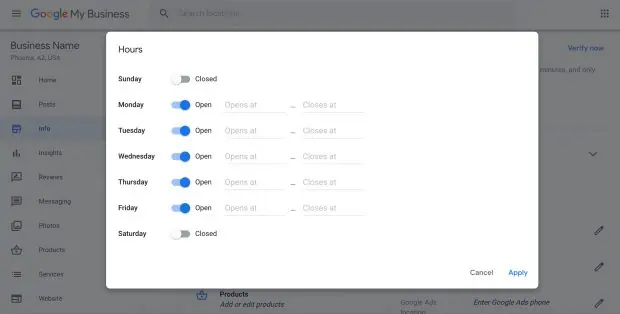
For example…
- Company “A” has business hours of Monday – Sunday 7 AM – 7 PM
- Company “B” has business hours of Monday – Sunday Open 24 hours
All things held constant, who’s listing would you bet has position #1 at 9 PM?
Furthermore, special business hours should also be added for Holidays, and other days of non-operation.
This ensures that your business listing is always up-to-date with relevant information.
Create business description
A company description is a brief, 750 character, paragraph that provides searchers with more context about your business.

Company descriptions likely don’t directly impact rankings, so adding keywords here won’t directly impact any SEO efforts.
Pro Tip: I highly recommend putting some time into writing these because they can make a difference, and be re-used across other platforms. Here’s a complete guide on how to write an excellent Google My Business description that helps convert customers.
However, having a set description does contribute to the Google My Business profile completion. This means not adding a description will impact your business’s overall visibility.
Photo uploads
Photo uploads should be a recurring task to optimize your Google My Business listing.
Regularly uploading photos to your GMB listing is a signal of activity, and is metric tracked within the Google My Business Dashboard.

If you’re uploading your first photos, I recommend this having these as a minimum:
- Logo (1x)
- Cover photo (1x)
- Team photos (3x)
- Interior photos (3x)
- Exterior photos (3x)
- Product/ service photos (3x)
You can also use Google Business Profile Manager to better understand how you Google My Business photos stack up against the competition.
Update: Photo reports are no longer available with the new Google Business Profile insights update. However, these photo insights may become available again in the future

You can use the dashboard to get insights about how your photos perform compared to local competitors.
Pro Tip: It’s important to regularly upload photos, and you can use this Google My Business photo optimization guide to understand how to include it in your Local SEO strategy.
Add Services
As of 2023, adding services to you Google Business profile can impact rankings. This feature can also make your profile eligible for local justifications – an additional SERP feature that can increase CTR rates.

Add Business Attributes
Business attributes can help your profile standout in search results, and help users make important buying decisions (especially for restaurants and hotels).
For any business, it’s important to add Google My Business attributes to your listing to showcase relevant features, services, and other qualities about your business.
Add frequently asked questions (Q & A)
The questions and answers feature can be highly beneficial to your Local SEO campaign by improving profile engagement, controlling what questions users see, and further educating prospective customers about your business’s products / services.

Measuring Google My Business Optimizations
With the Google My Business Dashboard, it’s possible to view insights for up to 90-days of data.
Upon opening Google My Business Insights, you’ll find Views in search.
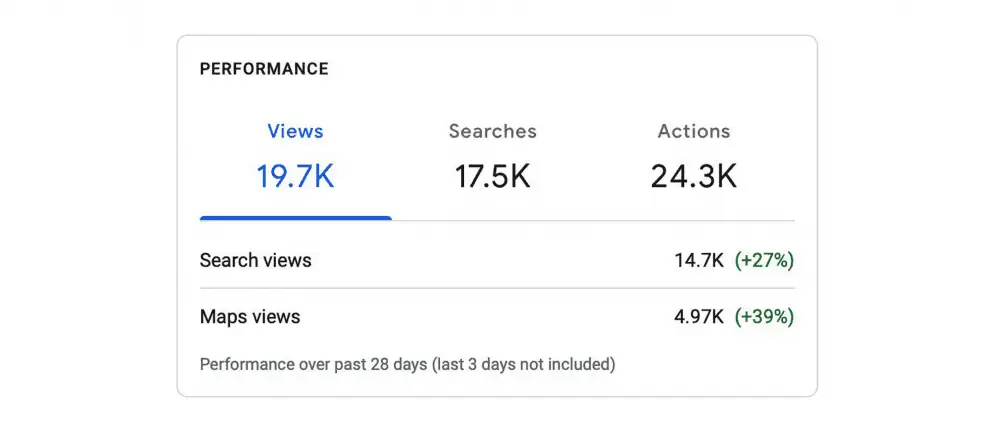
This is a simple breakdown of where your listing is shown most – Google Search or Maps.
In the next report, we’re able to see a bit more detail…
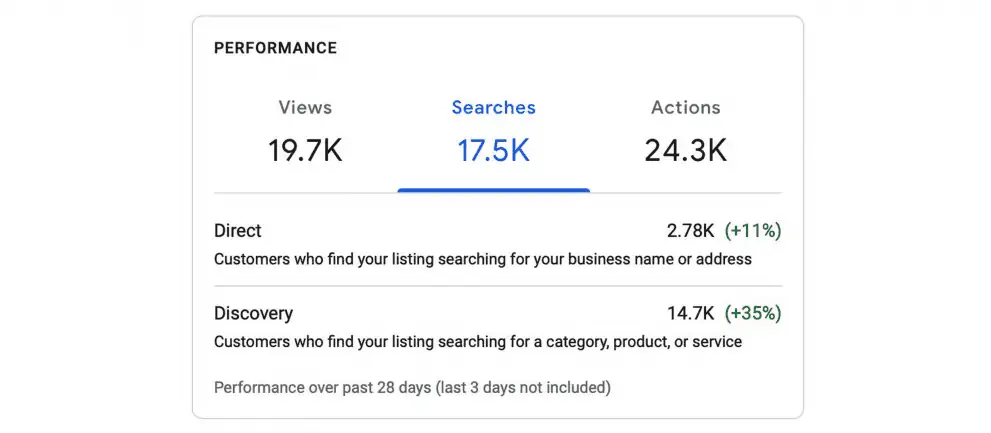
The Searches report separates branded search from discovery.
A “Direct” search means that your business name or address was used in the keyword. With a “Discovery” search, the user’s query matches a product or service that is offered like “custom home builders near me”. All of these queries used to find your business can be found in Insights.
The final tab of the Performance report details how searchers took action.
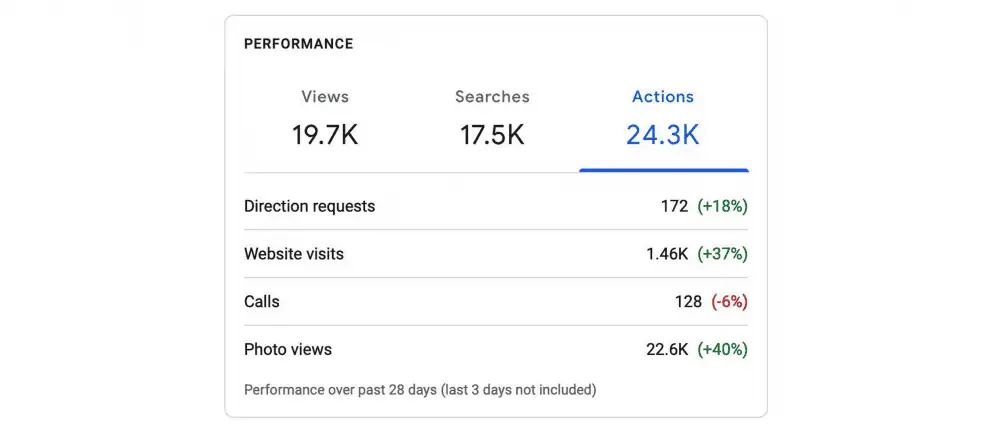
This report is likely to be the most helpful in directly determining the output of how your Google My Business optimizations performed.
Software like Local Falcon that provide a high level look at keyword rankings with a geo grid view.

These insights provide some truly next level reporting and insights!
Pro Tip: You can run your first GeoGrid report for free with Local Falcon when you create an account
Leveraging Other Features
To keep things concise, there were a few features that I didn’t mention but can be found in the Checklist sheet of the spreadsheet.
Google’s Posting feature can be used to gain a competitive edge and may send relevancy signals to Google. Using this feature also adds more real estate to your listing, and posts will no longer expire after 7 days.

Like GMB Posts, Product Carousels also occupy more listing real estate, and can be used to send searchers directly to product pages.
Google has also continued to roll out unique GMB features to specific industry types.
This applies more to restaurants as convenience plays a major role. Now, it’s possible for listings to feature a “Reserve a Table” button, and receive the GrubHub order feature.
Ultimately, your goal with Google My Business optimizations is to make it easier for customers to find AND buy from you.
Pro Tip: Once Google My Business has been completely optimized following these steps, it’s important to apply the same optimizations to LocalBusiness Schema Markup, local citations, and other local listings and directories. This is generally the next step in the Local SEO checklist.
Leveraging these Google My Business Optimization tactics can be a quick and impactful way to generate more visibility in local search that leads to more sales.
Happy SEO-ing 🙂
