Google Business Profile Photos – Upload, Sizing & SEO Guide
Google Business Profile photos can generate tons of additional engagement. Google’s image requirements for optimizing business listings include a file size between 10KB and 5MB, with a minimum resolution of 720 x 720 pixels (refer to the guide for variations). Additionally, the most effective photos are well-lit, clearly focused, and accurately represent the actual space.
Use this guide to properly size and optimize photos for your listing.

Businesses that add photos to their Business Profiles receive 42% more requests for directions on Google Maps, and 35% more click-throughs to their websites than businesses that don’t.
Use this guide to properly size and optimize photos for your business profile:
- Types of Photo Uploads
- Guidelines For Uploading Photos
- Properly Size & Upload Photos
- How to Remove Photos
The Different Types of Photos
Google Business Profiles have several different types of photo uploads that may be added to listings.

Here’s a list of the different types of photos that can be uploaded:
- Cover: The prominent image that displays in Google search
- Logo: The image that displays next to the business name in Google search
- Interior: Photos of your business’s interior
- Exterior: Building, parking lot, or other photos that showcase the storefront or customer
accessible areas located outside the building - At Work: On-the-job photos such as job sites or case studies
- Team: Photos of an employee our group photos
- 360: Virtual photos taken by a verified photographer that show a 360 degree view
Depending on your business category or niche, the photos that you choose to upload might vary. For example, a restaurant will likely choose to showcase their interior and menu items.

And an HVAC or plumbing company might choose to highlight their employees and on-the-job projects.

Businesses that have physical product inventory such as a dealership may highlight happy customers or new inventory.

It’s important to have a healthy mix of photos that showcase your business, it’s employees, and also include photos that showcase your products or services.
Pro Tip: You can do a full audit of your Google My Business listing to identify other areas of improvement including business categories, reviews, and other business information.
In fact, Google has specific recommendations for what types of photos to upload.
Guidelines For Uploading Photos To Your Google Business Profile
Once you’ve created your Google Business Profile and it has been verified, you’ll be able to upload images, videos, add products, and publish posts. Google provides the following recommendations about the types of photo uploads:
- 3x exterior photos to help customers recognize your business.
- 3x interior photos to show customers what your business feels like inside.
- 3x product / services photos to show what your business sells.
- 3x photos of your most popular guest rooms.
- 3x employee photos showing your management team and employees.
- 1x photo of each of your common areas.
Note: This is just the minimum number of photos Google recommends uploading.
How To Upload Photos To Your Google Business Profile
The Google My Business dashboard makes it easy to upload photos to your listing at any time.

Here’s how to upload photos to your Google My Business listing:
- Sign in to Google My Business on desktop
- Select the location to manage (if multiple locations)
- Click the Add photo button
It’s important to prioritize which photos are uploaded first.
Pro Tip: Additionally, photos may be uploaded as Google Business Profile posts, which have a differing photo size and upload requirements.
The first photo that is uploaded should be a high quality cover photo that showcases your business. This is because cover photos are the most prominent image that displays in Google’s search results.
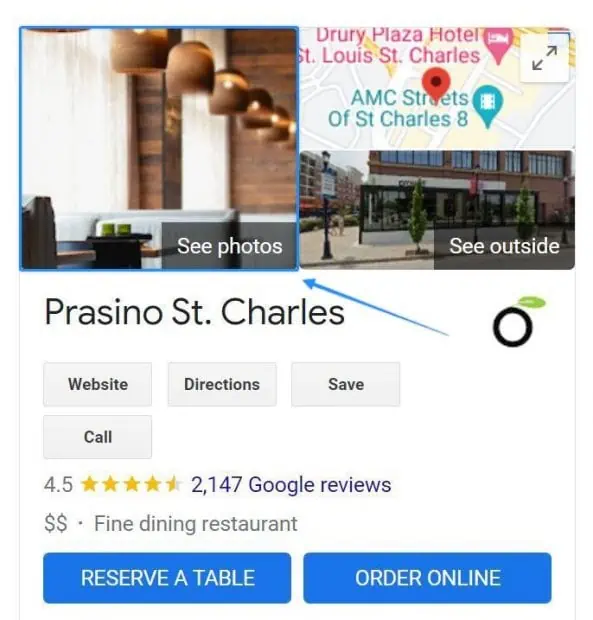
In this example, the restaurant showcases their interior, which reinforces their fine dining experience. However, it could be improved by showcasing their cuisine, especially as seasonal menus are being rolled out everywhere in the Midwest.
Pro Tip: There are several considerations for optimizing cover photos. Use this guide to completely optimize Google My Business cover photos, and drive more engagement to your listing.
The next photo of importance is the logo, which appears right next to the business name in Google search.

Note: Although still important to upload, the logo is less prominent in search than it was a couple years ago. As of 2025, the logo is generally no longer displayed on desktop.
This is pretty straight forward, but it’s often overlooked or a low quality photo is uploaded.
Once the cover photo and logo have been uploaded, it’s important to include some additional photo types into the mix to help showcase your business. This includes interior, exterior, team, and product or service-related photos to help highlight unique and appealing aspects of your business.
Pro Tip: Use this Google My Business Logo guide to properly size and upload your image to maximize image quality.
How To Properly Size & Upload Photos
All images should be properly sized and optimized before uploading them to your listing. This includes the image resolution, dimensions, and other photo qualities such as lighting and filters. Uploading images that do not follow Google’s Photo & Video Guidelines are likely to receive less engagement and may be subject to removal.
Google Business Profile Image Sizing, Dimensions & Requirements
Cover Photos
The recommended cover photo size is 1024 x 576 pixels.
Logos
The recommended logo size is 720 x 720 pixels.
Interior, Exterior, At-work & Team Photos
The recommended size for all other uploads is a minimum width of 720 pixels to ensure quality.
360 Photos
Google My Business 360 Photos should be 4K resolution with a 2:1 aspect ratio, and not exceed a file size of 75MB.
General Upload Requirements
For standard photo uploads, Google specifies the following requirements:
- Image file size: Less than 10MB in size
- Image Dimensions: Should be a minimum of 720 x 720 pixels
Photo Optimization
Not all uploads are created equal. To ensure you get the most out of your Google My Business Listing, use high resolution images, showcase your business, and regularly upload photos.
Use High Resolution Images
Only high resolution images should be uploaded to ensure that photos display properly and are not pixelated. Regular photo uploads should have a minimum width of 720 pixels.
Showcase Your Business
To maximize listing engagement, make an effort to showcase your business.
Highlight projects, team photos, or products to appeal to potential customers who are looking for your products or services.
Regularly Upload Photos
Keep your business listing active by regularly uploading relevant photos 1-2 times / week.
How To Remove Photos
Accidents happen, and sometimes photos are accidentally uploaded or lack the desired quality.
How to delete Google Business Profile Photo Uploads:
- Login to your business profile
- Choose the profile you wish to manage (if multiple profiles)
- Clicks the Photos button
- Click the trash icon next to the photo you wish to delete
Takeaways
As you get into a routine of sourcing images to populate your Google My Business listing, you’ll find that you naturally start to notice opportunities during the course of a typical day. A restaurateur might get into the habit of taking a picture of the daily special, for example, an interior designer might share an image before and after a room makeover, or a car dealer might upload photos of a happy customer driving away.
