Google Business Profile Posts (Guide & Examples)

Use this Google Business Profile posts guide to generate more engagement for your business profile.
- What is a Google Business Profile post?
- Image size for Google Business Profile posts
- Examples Google Business Profile Posts
- How to create a Google My Business post
- How to write engaging Google My Business posts
- Frequently asked questions
What Is A Google Business Profile Post?
Google My Business posts are a feature that allows business owners and managers to share announcements, offers, events, products, and updates about their business with posts that display in Google Search and Maps.

Posts can contain up to 1500 characters of text and up to 10 photos or videos.
Note: Before creating your first post, you’ll need to verify your Google My Business listing (now called Google Business Profile or GBP).
Image Size For Google Business Profile Posts
The recommended image size for Google My Business posts is 1200 x 900 pixels (4:3 aspect ratio). Additional photo requirements and recommendations are as follows:
- Format: JPG or PNG
- Aspect ratio: 4:3
- Size: Between 10KB and 5MB
- Resolution: 1200 x 900 pixels (recommended) or 400 x 300 pixels (minimum)
- Quality: Photos should be in focus with appropriate lighting and not contain excessive edits or filters
Google will fit any image into a post as long as it meets the upload requirements. However, following the recommendations above will reduce the the likelihood of unwanted cropping or resizing issues.

Pro Tip: It’s also important to optimize your Google My business logo size and cover photo size to maximize visibility and customer engagement for your business.
In addition to Google My Business photos, there are some other recommendations and requirements for video sizing and uploads:
- Length: Up to 30 seconds
- Size: Up to 75MB
- Resolution: 720 pixels (minimum)
Note: For additional photo and video guidelines, see Google’s guide for managing photos and videos on your Business Profile. It should also be noted that posts containing a phone number may be rejected.
Example Google Business Profile Posts

Before getting into example posts. It’s important to understand the different types of business posts. When creating a new post, you’ll have the option to choose a type, which should be selected depending on the type of content that the post will contain. Depending on your selection, you’ll likely see different fields and options for adding content.
The different types of Google My Business posts are as follows:
See how to use each type below with examples of Google My Business posts below…
Offer posts
“Offer” posts may be used to highlight product or service-related promotions for your business. This post type also has the option to feature a Redeem online button to add a link to your website or other web property.

✔️ About this example: This plumbing company leverages the “Offer” post type to feature discounts on their services, incentivizing customers to take action.
Pro Tip: Offers can be a great way to promote new or existing services (with an offer) to generate more traction for your business. Additionally, offers can be beneficial for SEO by generating more clicks, calls, or other valuable conversions that you might not have received otherwise because they encourage customer action.
What’s new posts
For general updates, the “What’s new” post type should be used. This can include general updates such as new menu items, new hires, and announcing new services.

✔️ About this example: This law firm uses the “What’s new” post type to share updates about their recent case wins. As a form of social proofing, this can lead to higher click-through rates and conversions.
Pro Tip: This post type can be a good place to add keywords since it’s commonly associated with products / services for local businesses. Doing so can positively impact rankings due to how posts may impact relevance and engagement metrics. These posts can also appear as local justifications, which can positively impact click-through rate (CTR).
Event posts
The “Event” post type should be used to generate awareness for an event happening at your business. This should include event details like date, time, description, and a call-to-action (CTA) button with a link to tickets or additional information.

✔️ About this example: Google showcases events in their search results, which can tremendously boost the visibility of your local event. Syndicating the event details to your Google Business Profile (GBP) as an Event post can ensure you’re leveraging your GBP to its fullest.
Pro Tip: Event posts can be used to increase visibility for your event in local search when users visit your profile. However, you can get your events featured in Google (see image above) by including Schema Markup or other various methods detailed by Google.
Product posts
Similar to the “Products” section in Google My Business, the “product” post type can be used to publish products to Google Business Profiles. This can include the product name, category, price, description, and button.

✔️ About this example: This local creamery features their online products on their Google Business profile. They also categorize their products by “Nice” (non-alcoholic) and “Naughty” (alcoholic) ice cream to better organize their products for users who wish to view or purchase a product.
Pro Tip: Product posts can be used to link to product pages on your website to increase traffic and drive more conversions (such as product purchases).
COVID-19 update posts
The “COVID-19 update” post type should be used for business announcements regarding changes to business hours, temporary closings, and health & safety policies.
Pro Tip: These updates were far more common and relevant in 2020-2021. However, health and safety policies remain impacted by the pandemic. COVD-19 posts should link to a example.com/covid-19-policy page (or similar page) on your website with up-to-date information.
How To Create A Google Business Profile Post
If you haven’t already verified your profile, you’ll need to get verified by following one of these verification methods before you’re able to create your first Google My Business post.
Update: You’ll now have to create, edit, and publish posts through Google Search (formerly this was done through the Google Business Profile Manager dashboard).
Follow these steps to create a Google My Business post:
- Log in to Google Business Profile Manager on desktop
- Select the location to manage (if multiple locations)
- Click the Add update button
- Choose a post type
- Complete the required fields
- Preview your post
- Click the Publish button

Once you’ve clicked the Add update button, you’ll be able to select a post type.

Once you’ve created a post, you be able to view insights about how your post is performing, which includes impressions and website clicks if you’ve added a button that contains a link.

How To Write Engaging Google Business Profile Posts
1. Include relevant information
Keep your posts relevant to your audience and your business. Here are some topics to get kick off your posting strategy:
- Reviews: Showcase customer reviews and video testimonials
- Projects: Highlight wins (case studies, client wins, recently completed projects)
- New hires: Shine the spotlight on new employees
- New locations: Spread awareness about new locations or service areas
- On-the-job: Provide real-time updates on projects
Pro Tip: Borrow from existing content (website, social, video, etc.) to increase efficiency. Creating an optimized post shouldn’t take more than 5-10 minutes.
2. Share quality updates
Like other social sharing platforms, posts should be interesting and engaging. Sometimes, there isn’t always something new or interesting happening, and that’s OK (you don’t need to post every day).
For most businesses, 1-2 posts / week should be more than enough to cover any notable updates.
Pro Tip: For additional ideas about what to include in posts, perform a GMB audit to find out what competitors are posting.
3. Add high quality images or videos
Make your posts stand out on your profile by adding high quality images or videos. For example, this can include screenshots of customer testimonials / reviews, custom infographics, or recently completed projects.
Pro Tip: View, screenshot, and link to individual reviews on your Google Business Profile.
4. Keep the post length short
Keep your updates concise. No one is visiting your profile because they’re wanting to read a novel.
5. Include keywords in your post
Include target keywords and locality mentions where appropriate in your posts (see image size).
6. Link to relevant web pages
Use the CTA buttons to link to relevant pages on your website. If you’re posting about a product or service, add a button to your post that links to that specific page on your website.
7. Proofread before publishing
Google My Business posts represent your brand. As a result, any images, videos, and copy are a reflection of your business. Proofread and preview your posts before publishing.
Frequently Asked Questions
Do Google My Business posts help SEO?
Yes, posting to Google My Business can help SEO efforts by sharing relevant and engaging information to your business profile. As a result, this can increase profile engagement and rankings. However, there are more impactful ways to optimize your Google My Business profile.
Where do Google My Business posts appear in search?
Google My Business posts appear are visible to users in the following areas of search:
- “Updates” and “Overview” tabs found on business profiles (mobile, desktop, and Maps searches)
- “From the Owner” tab found on business profiles (mobile, desktop, and Maps searches)
- “Deals” tab found on business profiles (mobile, desktop, and Maps searches)
- Google Business Profile websites
See example posts for how posts can appear in Google search.
Can I schedule Google Business Profile posts?
Yes, Google My Business posts can be scheduled through 3rd party software like BrightLocal, which even includes a generative AI feature that helps to further automate the process.
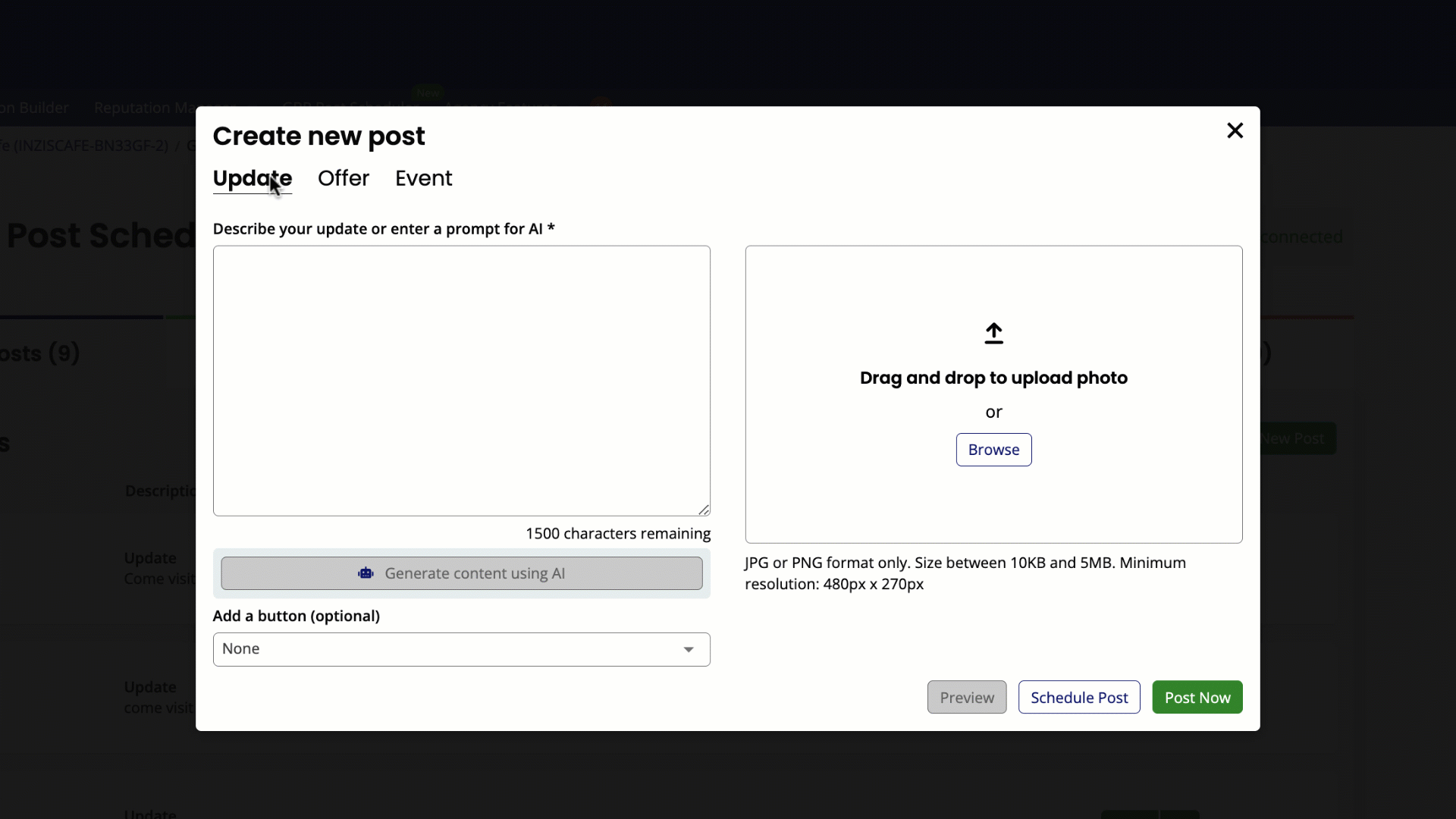
Note: You can get a 14-day free trial for BrightLocal when you create an account.
Can I share links to posts?
Yes, links to individuals posts can be shared by navigating to the Posts section on your profile, clicking the post, and then using the Share post button.

Additionally, you can share your Google My Business URL and Google review link directly with customers.
