How to Link to Google Reviews (3 Simple Steps)
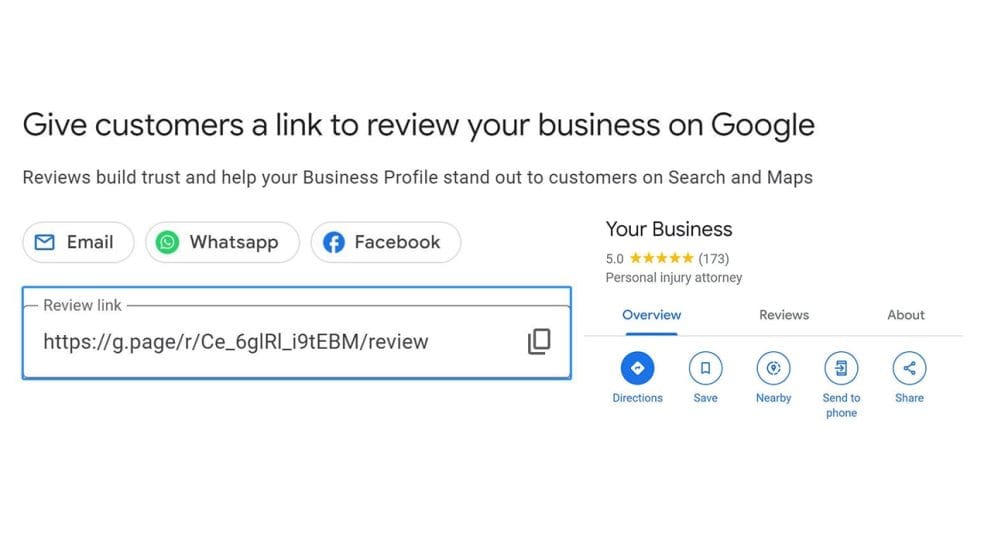
Generate more reviews on your Google Business Profile by copying the review link to easily share and request reviews from customers.
Follow these steps to find Google reviews link:
1. Log in to Google
To get the Google reviews link, first login to your to Google Business Profile: https://www.google.com/business/

Note: If you manage multiple locations, be sure to select the location for which you want to generate a review link. Each location / Google Business Profile will have a unique link to its reviews.
2. Click the Ask for reviews button
Once logged in, select the location you wish to manage (if multiple locations), and click the Ask for reviews button.

3. Copy the link to Google reviews
Lastly, just copy the link!

This will allow you to share the review link with customers via text message, email, or other means of communication. Upon clicking the link, customers will automatically be prompted to leave a Google review (see example below).
You can also share your Google My Business URL (a direct link to your Google Business Profile) by removing /review from the link. This will send users directly to your profile without prompting them to leave a review.
Pro Tip: You can determine how many Google reviews you’ll need to be competitive using this Google My Business optimization checklist & audit template to set a meaningful goal for your review campaign.

This review link makes it easy to quickly share your profile with customers, and easily incorporate the link into outreach campaigns to help generate more Google reviews for your business.
Pro Tip: In some cases, you may wish to remove reviews. Follow this guide to remove negative Google reviews from your profile.
It’s also possible to share links to individual reviews to generate additional engagement to your Google Business Profile…
How to create a Google review link to a specific review
In some cases, you might want to link to a specific Google review from a customer.
Follow these steps to link to a specific Google Review:
- Search for your business in Google Maps
- Click the reviews link
- Find the review you wish to share
- Click the 3 dots button
- Choose the Share review option


Additional notes on Google reviews & links
Google reviews are extremely impactful to any digital marketing strategy because potential customers use them to make buying decisions, and they’re also a Google ranking factor. Although how many reviews you need to rank will vary, you should aim for at least 10-20 if you’re just starting out.
Note: In some cases, there are known issues that cause Google reviews not to display. If this happens, follow this guide to fix Google reviews now showing on your business profile.
To effectively share your Google reviews link, incorporate it into the post-purchase stage for customers by following this guide to get more Google reviews. This may be done via email, text message, in-person, or through other means of communication.
