How To Verify Your Google Business Profile (2026 Methods)

Use this guide to verify your Google Business Profile by phone call, email, or video to make your profile discoverable in search. Verifying your profile makes it possible for customers to discover your business in Google Search & Maps, create posts, view performance insights, and respond to customer reviews.
The Google Business Profile verification process ensures that only authentic businesses (and authorized representatives of those businesses) are able to verify and manage business profiles.
Follow this guide to verify your business on Google:
- How to get your business verified on Google
- Google Business Profile verification methods
- What to do after verification
- Frequently asked questions
Pro Tip: You can use The GMB Framework to learn how to consistently bypass video verification or contact me directly for help.
How to get your business verified on Google
To get your business verified on Google, you’ll need to complete the verification process. For most businesses, video verification will be required (as it’s the most common method). However, there are several other Google Business Profile verification methods that may be available to you, depending on various factors and what is known about your business. Once you’ve verified your profile, you’ll be able to respond to reviews, upload photos, publish posts, and make other updates to your business on Google.
Pro Tip: To ensure your profile has the best chance of getting verified, follow this guide on how to set up your Google Business Profile. Profiles that are 100% complete and follow Google’s Guidelines are more likely to be verified and avoid suspension due to quality issues.
Google Business Profile verification methods
There are several Google Business Profile verification methods, and you can follow the verification methods below to verify your business profile on Google:
- Video verification
- Instant verification
- Phone call verification
- Email verification
- Postcard verification
Note: The verification method required for your Google Business Profile may vary depending on several factors including profile age and any recent changes to business information (such as the address).
Instant verification
It’s possible to have an instant verification option for your business profile. However, this is very uncommon and is generally dependent on how much information is known about your business by Google. This can include NAP info found on other websites, info submitted by other users, and various other factors.
Video verification
In 2026, most new profiles and address changes seem will likely result in video verification without any other options, although it’s possible to consistently bypass this with these processes.
Verify your business profile by video by following these steps:
- Sign in to your Google Business Profile
- Choose the location you wish to verify (if multiple locations)
- Click the Verify now button
- Select the Start button
- Submit your verification video

To successfully verify your profile via video, Google states that the following video requirements:
- Current location – a nearby street, building signage, or surrounding businesses
- Business equipment – office fixture, furniture, or other displays
- Proof of management – business license, storage room, or point of sale (POS) system
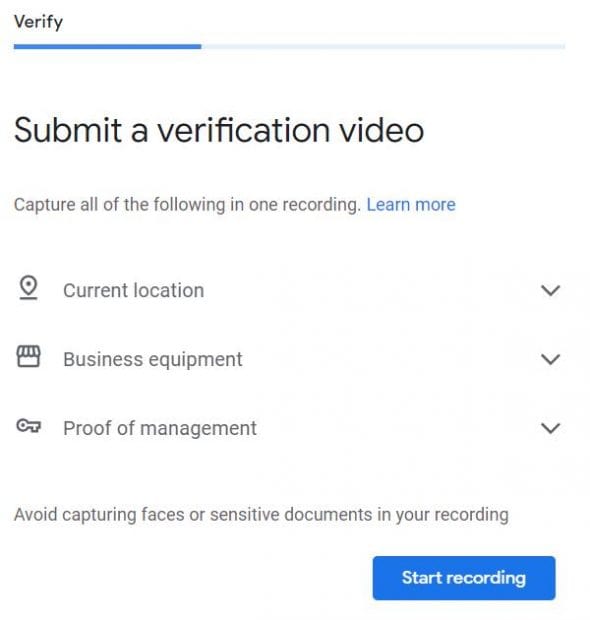
Google also recommends to avoid capturing faces or any sensitive documents in your video. Personally, I recommend capturing at least 3-4 of the following:
- Signage (can be a 16″ X 9″ printed sign)
- Proof of management (unlock door)
- Storage closet (show branded apparel)
- Workspace (showcase office space)
Pro Tip: You’ll want to make sure that you include signag and entry / unlocking the door in your video verification.
Phone call verification
If your business profile has been around for a while but unclaimed, it will likely have the option to verify with a phone call.
Verify your business profile by phone call by following these steps:
- Sign in to your Google Business Profile
- Choose the location you wish to verify (if multiple locations)
- Click the Verify now button
- Select the Call option

Note: 🛑 This will be YOUR phone number if Google allows this verification option for your business.
Email verification
The email verification option is often present alongside the call verification option. In most cases, this is only available to business profiles that have been active but unclaimed.
Follow these steps to verify your business profile by email:
- Sign in to your Google Business Profile
- Choose the location you wish to verify (if multiple locations)
- Click the Verify now button
- Select the Email option
- Enter the email address

Note: 🛑 This will be your OWN email if Google allows this verification option for your business.
Postcard verification
🛑 This use to be a common verification, but is – unfortunately – no longer available in 2025.

What to do after verification
Once your Google Business Profile has been verified, it will now be discoverable in search. Additionally, you’ll be able to create your first post, view performance insights, and reply to customer reviews. You’ll also be able to upload photos, add attributes, create posts, generate reviews, and update other business information.
After verification, ensure your profile is completely optimized by following this optimization checklist and audit template to maximize the visibility of your profile in Google Search.
Frequently asked questions (FAQs)
How long does the verification process take?
The time required to verify your profile will depend on which verification method was used.
- Phone call verification – This method is almost instant.
- Email verification – The verification email arrives within a couple minutes.
- Video verification – Verifying by video can take up to 3 to 5 business days.
What if my video verification was denied?
If your video verification has been denied, you can try uploading again, or have an SEO professional help. For help with video verification, you can book a meeting with me directly.
Can I skip the Google Business Profile verification process?
Yes, the Google My Business verification process can be skipped, and you can verify your business at a later date. Eventually, you should verify your business because profiles that are unverified will have limited visibility in Google Search, and will also have limited options to edit business information.
How do I change the verification method for my business?
As of July 2025, Google does not allow business owners (or any other user level permission) to control their verification method. Businesses eligible for other methods of verification will be able to select the Change method option.

