How To Change Your Business Hours On Google (5 Simple Steps)

Having accurate business hours displayed on your Google Business Profile is crucial for attracting customers and providing them with the most up-to-date information. Use this guide to learn how to update your business hours on Google, add Holiday hours, and set temporary business hours.
Follow these steps to change your business hours on Google:
- Sign in to your Google Business Profile
- Choose the location you wish to manage (if multiple locations)
- Click the Edit profile option in Google Search
- Navigate to the Hours tab
- Update your business hours
Note: Setting business hours is an essential step when creating your Google Business Profile.
1. Sign in to your Google Business Profile
To update or change your business hours, you’ll need to Sign in to your Google Business Profile

Click the Manage now or Sign in button to sign in.
Note: You must sign in with the email that has access to your Google Business Profile in order to make updates or changes (such as business hours).
2. Choose the location you wish to manage
If you have multiple profiles or location groups, you have to select the profile / location you wish to update. Single location businesses can skip this step!

3. Click the Edit profile option in Google Search
Next, just click the Edit profile option.
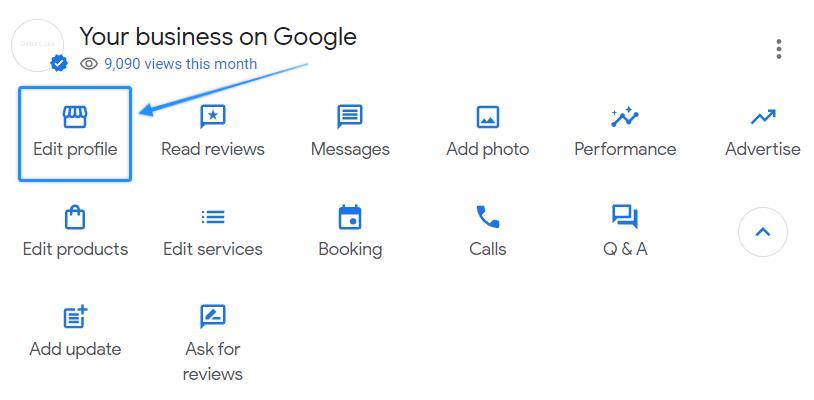
Note: If you’re regualarly signed in to Google with the email that manages your business profile, you can search your business name + location in Google Search to skip steps 1 and 2. For example, Simon & Simon Law Firm Phoenix
4. Navigate to the Hours tab
Then, just find the Hours tab for your business profile.

5. Update your business hours
From here, just choose the day (or days) you want to update, and set the new business hours.

And be sure to hit the Save button (otherwise, your updates won’t be saved)!
Set Holiday hours
It’s also important to keep Holiday hours updated on your profile to let customers know which Holidays your business will be closed.
This can be updated just below where the main business hours appear…

From here just select the Add option, and specify the dates and times. Google will prepopulate hours for you to review once selected, and you can review and specify your business hours from ther

Specify breaks in business hours
For some business owners, you may want to specify a break in business hours if the business is closed at some point in the day and reopens at a later time.
This can be done be selecting the + icon next to the hours…

Businesses that are open 24 hours
For business that are open 24 hours, you’ll want to select the 24 hours option.

Temporary business hours & special events
Lastly, businesses have the option to add temporary hours for certain scenarios and special events. This can be done by choosing the Add a date option (found just below the Holiday hours section).

The importance of having correct business hours
- Customer convenience: Accurate business hours help customers know when your business is open and available for their needs, reducing frustration and enhancing customer experience.
- Trust & reliability: Displaying correct business hours demonstrates professionalism, reliability, and trustworthiness to customers, increasing the likelihood of them choosing your business over competitors.
- Seamless online-to-offline experience: Accurate business hours ensure that customers who find your business online will have a seamless experience when they visit your physical location.
Pro Tip: Although simple, having accurate and reliable business hours on Google Business Profile and other local directories is a core concept of E-E-A-T, which can help increase online conversions for your business.
Next steps and other considerations
Once you’ve updated your business hours, it’s important to consider other steps of Google Business Profile optimization. This includes business categories, cover photo, logo, business description, and services.
Pro Tip: You can also audit competitors to understand their business hours. Google shows the most relevant businesses for local searches, and this includes opening hours.
Happy SEO-ing 🙂
