Image Optimization (Step-By-Step Guide For Local SEO)
Image optimization is the process of reducing the file size of an image while maintaining the same quality. This is done to improve the performance of a website by reducing the time it takes for images to load. Additionally, this can include the optimization of image file names and alt text.
For local businesses, this can be a helpful on-page ranking signal to leverage to improve visibility in search.
Follow this guide to optimize images for local businesses:
- Why image optimization is important
- How to optimize images for Local SEO
- How to identify image optimization opportunities
- Additional considerations for optimizing images
Why Image Optimization Is Important For Local SEO
Here are a few reasons why image optimization is important for Local SEO:
- Enhance user experience – Images that are compressed load faster, which leads to a better user experience for website visitors. Large images can negatively impact core web vitals and overall load times, which can have a negative impact on rankings in local search.
- Better search engine visibility – By also focusing on the optimization of file names and alt text, your web page is likely to perform better in organic search and potentially generate clicks elsewhere on the web (such as Google Images).
- Improve conversion rates – Adding optimized images can improve conversion rates by making the page more visually appealing and aligning with customer intent. For example, a restaurant would want to showcase their menu items with images or an attorney might want to showcase members of their legal team.

Pro Tip: It’s also important to leverage unique images and avoid stock photos.
How To Optimize Images For Local SEO
Optimizing images for search engine optimization (SEO) can help improve the visibility and ranking of a web page.
Follow these steps to optimize images:
- Align images with keyword intent
- Format & size images for the web
- Leverage image compression
- Optimize file names
- Use descriptive alt text
1. Align images with keyword intent
Each web page should have a relevant image associated with it. For example, a tree service company would likely have a landing page about a service like tree removal and feature relevant images of past tree removal projects on their page.
Similarly, the company might also have a page about their tree trimming service and feature images that are relevant to their trimming services.
Pro Tip: You can use the Surfer SEO Content Editor to get a report about how your page’s images compare to top ranking competitors.
2. Format & size images for the web
Every website has a max display size for images, which is dependent on the theme. For example, a header (or hero) image will likely display much larger than the logo or image that appears in the main content. Your image should generally not exceed this max display size to prevent the unnecessarily loading of images that are larger than needed.

In the example above, you can see that the image rendered size is 720 x 402 by using Chrome Dev Tools. Given this information, we know that the actual image size (828 x 462) is a little larger than needed. In this case, it’s a non issue because the change in file size would be marginal. However, there would be an issue here if the image size was 3 or 4X the rendered size and file size was 2MB – this tends to be more common for photos taken by photographers which are then uploaded by a designer without changing the dimensions of the photo.
Like image resolution, the file format of the image should also be considered when optimizing images. There are several image file formats available, including JPEG and PNG. JPEG is the most commonly used format and is best for photographs and images with a lot of colors. The JPEG file format generally takes less resources to load than PNG images, and is therefore a better solution for image optimization.
Pro Tip: There are better file formats to use for the web (such as WEBP). However, I’ve personally found this to unnecessary and much more of a hassle to deal with as opposed to using the JPEG file format.
3. Leverage image compression
It’s best to determine the dimensions or image resolution in an editing software like Photoshop to maximize your control. However, even after exporting the image from an editing software, there’s usually still room for improvement.
This is where image compression comes in.
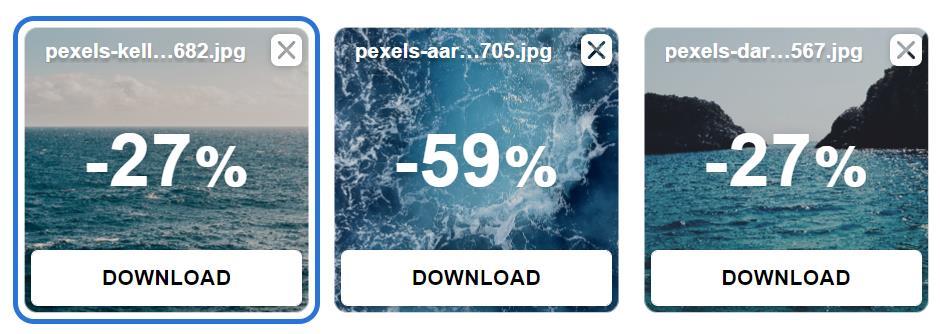
Using an image compression tool like Optimizalla (which is what I personally use) can further help to reduce file size without sacrificing quality. There are tons of other free tools available that can also help you compress media files.
4. Optimize file names
Search engines use the file name of an image to understand what the image is about. Instead of using generic file names like IMG-001.jpg, use file names that are descriptive, keyword-rich, and accurately describe the content of the image.

Examples of optimized image file names:
- Attorney photo:
john-doe-personal-injury-attorney.jpg - Tree trimming project photo:
st-louis-tree-trimming-project.jpg - Ice cream shop menu item:
mint-chocolate-chip-ice-cream-cone.jpg
5. Use descriptive alt text
Alternative text (commonly referred to as “alt text”), is a short description of an image that is displayed if the image cannot be loaded or if the user is using a screen reader. Alt text helps users and search engines understand the content of an image. This also helps to improve the accessibility of a website.

To optimize images, it is important to use descriptive and relevant alt text for each image.
Examples of optimized image alt text:
- Attorney photo:
John Doe, a personal injury attorney at JD Law Firm - Tree trimming project photo:
A tree trimming project in St. Louis by Tree Masters - Ice cream menu item:
Mint chocolate chip ice cream on our homemade waffle cone
How To Identify Image Optimization Opportunities
With the basics of how to optimize images for Local SEO out of the way, it’s important to understand exactly how to audit and identify opportunities. A good place to start is always Google’s PageSpeed Insights tool.
To start, just enter the URL of the page you wish to audit and click the Analyze button.

Note: This audit will deliver results on a page-by-page basis. This means that the audit represents opportunities for a single URL that is analyzed and id not representative of the entire site (although there is often overlap due to how themes and page templates work).
Once the report is finished, you’ll see a list of opportunities – some of which will likely be relevant to image optimization. For example, if there are opportunities surrounding file format optimization, you’ll see a Serve images in next-gen formats notification, along with a list of images that need optimized:
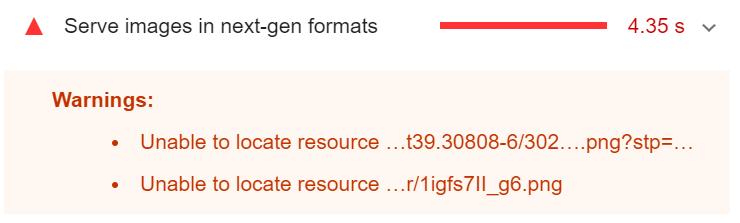
Pro Tip: In some cases, these audits will return opportunities for sitewide elements such as a logo image in the site’s header or footer. Fixing sitewide issues like these can be prioritized to make a positive impact across the entire website (as opposed to just a single page).
Some other common opportunities for optimizing images are adding width and height attributes and also avoiding large network payloads (which can be caused by loading many and large media files).

As for image count and other specifics, you can use Surfer SEO’s on-page audit tool to understand how your web page compares to top-ranking pages.

Additionally, you can review file names of top-ranking competitors manually by reviewing each page’s source code, and using it to inform your own image optimization strategy.
Additional Considerations For Optimizing Images
Other opportunities also exist and should be considered for SEO. For example, a content delivery network (CDN) such as CloudFlare can help to improve the speed of a website by distributing content across multiple servers in different locations, so that the images are delivered to the user from the server that is physically closest. This can reduce the amount of time it takes for an image to load, which can lead to a better user experience, improve overall performance metrics, and potentially lead to higher rankings.

Adding and optimizing images can have a positive impact on rankings. Because of this, it’s recommended to track rankings with a tool like SEMrush’s rank tracker (get a 7-day free trial) and LocalViking‘s GeoGrid reports to understand the impact of changes. Additionally, there are other on-page factors to consider, which are often updated alongside images. This generally includes title tags, meta descriptions, website navigation, and headings tags, but can also include other page elements like URLs and open graph tags.
