How to Build Google Business Profile Backlinks for Local SEO (2026)
Google Business Profiles have several features that make it possible to add links to your website. Building links to a website is often referred to as link building or building backlinks. For Local SEO, this is an extremely impactful ranking factor for both organic and 3-Pack results.
Follow these steps to build Google My Business backlinks:
- Website backlinks
- Appointment page backlinks
- Product / service page backlinks
- Google My Business post backlinks
1. Website backlinks
Businesses that have added a website link will have their link shown as a button in Google Search.
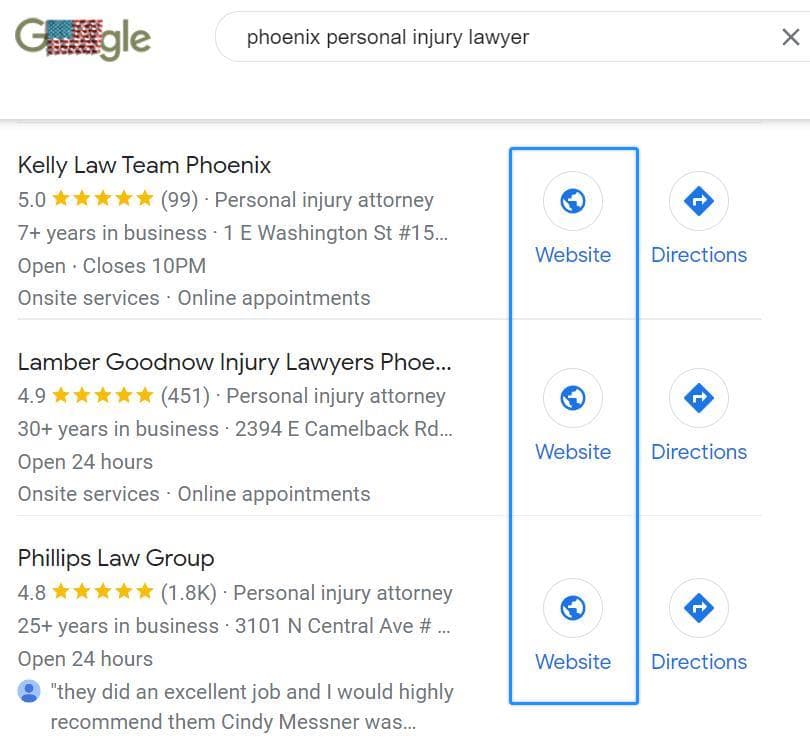
Pro Tip: Based on personal experience and local ranking factor case studies by Moz and Whitespark, the website link has a noticeable impact on rankings and should be an optimized local landing page (see guide).
How to create a website backlink:
- Sign in to Google My Business on desktop
- Select the location to manage (if multiple locations)
- Select Edit profile in Google Search
- Click the Contact tab
- Select the Website option
- Add your link

This is commonly the business’s homepage or local landing page for a specific location.
Pro Tip: You can add UTM parameters to enhance tracking for link clicks with Google’s Campaign URL Builder.
2. Appointment page backlinks
Similar to the website link, an appointment link can also be added to your Google Business Profile that links directly to a booking or contact page.

The appointment link will appear in Google Maps and in other locations of Google Search.
How to add an appointment page backlink:
- Sign in to your Google Business Profile on desktop
- Select the location to manage (if multiple locations)
- Select the Booking button in Google Search
- Add or edit your appointment link

Pro Tip: Use this guide to create engaging GMB posts for your business and see examples of optimized posts.
3. Product / service page backlinks
Businesses that have added products will be able to add a backlink to their product / service page, which will be featured on the Google Business Profile (just below the appointment link) in search and other locations across the web.

Upon adding a product, you’ll have the option to add a link (or backlink) to your product page, which will display as a Learn more button if a user clicks through to the product.

How to add product / service page backlinks:
- Sign in to your Google Business Profile on desktop
- Select the location to manage (if multiple locations)
- Click the Edits products button in Google Search
- Choose Add product option
- Complete your product details
- Add a button to link to the product page on your website

4. Google Business Profile post backlinks
Business owners and managers can share updates with Google Business Profile posts, which also make it possible to add a backlink to your website.

How to create a backlink from a GMB post:
- Sign in to your Google Business Profile on desktop
- Select the location to manage (if multiple locations)
- Click the Add update button in Google Search
- Select the post type you wish to create
- Complete the post fields with relevant information
- Add a button to add a link to your website

Once you’ve selected the Add update button, you’ll be able to add details about your post, including a button to link back to your website.

Additional considerations
Once you’ve completed each of these steps, you’ll have an optimized profile that’s capable of generating some additional engagement and clicks to your website. These are some of the basic steps when optimizing or performing the setup of a Google Business Profile.
Follow this Google Business Profile optimization checklist to make additional edits and generate more visibility for your local business.
Happy SEO-ing 🙂
